Technical Requirements and FAQ
On this page
Why an Online Course?
Computer Skills Required
Physical Learning Environment
Time
Honesty and Integrity
Canvas Learning Management System / ICCOC
Access Codes
E-mail
Discussion Forum
Proctored Exams
Technical Requirements for Online Courses
Technical Assistance
Why an Online Course?
Sometimes your schedule, distance, or disability makes it difficult or impossible to attend regularly scheduled classes. Other times, you just prefer the convenience of doing your coursework online where you have more control over when you participate in your classes. Occasionally, your life situation changes and online classes are the only way you can continue making degree progress.
In online learning, you can access the course during your lunch break or 3:00 AM. Follow the the course schedule and complete your assignments on time. In addition to the Web page course materials, communicate with the instructor via email, by telephone, and some courses use a class discussion forum.
You can register online, but you must contact the instructor via e-mail after registering for specific instructions to access your course. Most online courses start and end on the traditional semester schedule, though 12-week and 8-week courses are also available. Check the schedule for more information.
Each instructor does things a little differently. Please contact the instructor promptly and read the course syllabus and all course instructions carefully.
Required Computer Skills and Equipment for Online Learning Success
- You will need access to the Internet through an Internet Service Provider (ISP). NIACC does not provide personal Internet access services. Computers are available for use by students enrolled in credit classes in the NIACC computer labs at the NIACC campus in Mason City and Charles City, IA. Your login information will be provided to you at the time of registration. Wireless Internet access is available most places on campus and in the Campus View residence halls. If you have trouble call the Help Desk at 641-422-4357 or fill out the Help Desk form (there may be a delay of two hours or more if you use the form).
- You need to know the basic email commands to check email, send, reply, forward and send attachments (for your email software).
- You need to know how to copy from a word processor and paste to an email message and from your email to your word processor. If you need help with these operations, contact the online learning office for help.
- You may need to download browser software and helper applications from the Internet. (Chrome, Mozilla Firefox, Edge, and Safari, Internet Explorer, Acrobat Reader, Shockwave, Flash, QuickTime, etc.)
- Make sure that your computer has current anti-virus software installed and that the anti-virus definitions are being updated regularly. The anti-virus programs on NIACC lab computers are updated daily.
Physical Learning Environments for Success
- Have a comfortable place to do your school work with your papers, books, and notes.
- Have your computer in working order. Know how to use your software.
- Make regular backups of files, journals. etc.
- Use a comfortable chair, with glare-free lighting
Time
You will need to set time aside each week for logging-in to access the course materials, check your messaging as necessary for the class.
You will need time to read, think, write and reflect on the material and ideas at hand. Block out time to complete your course assignments. Most online courses require a weekly time commitment equal to or greater than that required for a face-to-face class. Schedule your time with family, work, school, and other activities so that you have time to work on your online class. Be aware that many online exams are timed and you only have a certain amount of time to complete the exam.
Don’t get behind in your online courses. It is usually difficult to catch up. Most instructors will not accept late assignments, nor allow you to take an exam after the due date. Contact your instructor by email or by phone if you have any questions about the course or your assignments. Contact the help desk if you are having technical problems. You can call the college toll-free at 1-888-466-4222 or 423-1264 locally.
Honesty and integrity
You are expected to be honest, not to cheat, to do your own work and not to plagiarize. Most instructors have severe penalties if you are caught or suspected of cheating or plagiarizing – which is a violation of the Student Conduct Code (See the College Catalog and Student Handbook).
Canvas Learning Management System
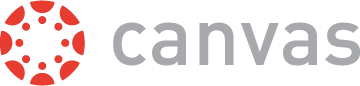
NIACC uses the Canvas Learning Management System (LMS) for most online courses. It is also used to support face-to-face and hybrid courses. This easy to use online system allows students to access the online content for their courses, to view multimedia materials in the course, participate in online discussion forums, upload assignments electronically to the instructor, take online quizzes and exams, and to view assignment grades.
NIACC online courses have a section number starting with “W” such as BIO-102-W001. NIACC hybrid courses have a section number starting with “H” such as BIO-102-H001. Hybrid courses meet face-to-face part of the time in the classroom and some of the assignments are completed online.
Log in to NIACC online courses using Canvas via TrojanHome. It is the same login username and password as used for NIACC lab computers. This will give you access to your NIACC email, Canvas and ICCOC courses (see below).
Access Codes
Some NIACC Online courses require an Access Code or a ‘Key’ to access an eLearning Resource Pack (e-Pack), which is an online course in Canvas containing publisher content. These are required by some textbook publishers and are purchased at the NIACC BookZone along with your textbook for the course. Sometimes they are packaged in the textbook or they may be bundled and purchased separately. It is a one-time use code. You will enter it in when prompted the first time that you access your course. It can not be reused.
If required, you must purchase the Access Code with the book from the NIACC BookZone.
Check your NIACC email regularly. Most NIACC instructors will require that you use your NIACC Internet email for all class communications. All NIACC students have a NIACC email account. Your NIACC username and password are used for NIACC email, Canvas, and logging into your TrojanHome page or a NIACC computer lab. In most cases your NIACC username is your first initial, middle initial and entire last name. For instance, John B. Smith would have a username of JBSMITH and his email address is jbsmith@my.niacc.edu. In some cases a random number may be added on the end. For instance Jeff B. Smith may have a username of JBSMITH216.
You can get to your NIACC student e-mail by going to www.niacc.edu and clicking on TrojanHome in the navigation bar and then click on “Email” in the upper left corner.
NIACC also uses the student email to send announcements to all students and to communicate information to each student about registration, financial aid, information about your course and more. It is important to check your NIACC email regularly even if you are not taking an online course. If the subject or from line of the email includes “STUDENT-L” this is a message sent to all students. Please read these messages. There may be important information about registration or Financial Aid. Many of the notices and announcement to student will now be found in the TrojanHome portal instead of the STUDENT-L email so make sure that you are checking both places.
Canvas Email – The Canvas online course management system also has built-in course email called Conversations or InBox. Messages sent by your instructor from the course will also be redirected to your NIACC email.
Discussion Forum
Many courses use the “Discussion Forum” built into Canvas. Once the course starts, you can receive discussion “postings” made by the instructor and other students–and you can post to them. A post to the discussion forum is viewable by the instructor and all students in the class. It is similar to holding a discussion in a traditional class with the advantage that you will have an opportunity to read and respond to every question or comment if you so choose or ask a question of anyone in the class. You always have an opportunity to participate in a discussion. No special software is required to access the discussion forum other than your web browser.
A proctor is an individual who agrees to receive the tests from the student’s instructor, administer them in an approved environment, and return them to the instructor. The proctor must verify the student completed the test according to the specific instructions provided by the instructor. You will be notified by your instructor if you need to take exams at a proctored site and/or arrange for a proctor. Read your course syllabus and instructions carefully.
Technical Requirements For Online Courses
Computer
For the most part, if you have a computer that is less than five years old, you should have a machine that can manage a current web browser and web content.
Web Browser
It is okay to have more than one web browser on your computer, such as both Chrome and Safari or Firefox. Additional system requirements for ICCOC courses can be found here.
Pop-Up Blockers
If your computer or your browser settings are set to not allow “pop-up windows” to display you may not be able to access some content. Pop-up blockers are sometimes used to prevent unwanted advertisements from appearing in a “pop-up window”. You may need to disable pop-ups or configure the pop-up blocker to allow pop-ups for certain web pages.
Acrobat Reader / Adobe Reader Get Acrobat Reader
Many courses utilize files or documents in a format called Adobe Portable Document File (.PDF) or Acrobat Reader files (or Adobe Reader files). To read .PDF files, you will need to download the free Adobe Acrobat Reader, which is available for both Windows and Macintosh.
Other Technical Considerations
Some courses have special requirements including some of those listed above. Contact the Help Desk by e-mail or by phone if you have technical problems accessing the course. You can call 641-422-4357. Contact your instructor if you have problems or have questions with the course content.
Technical Assistance
If you have technical difficulties accessing a course, or have forgotten your password you can contact NIACC’s Help Desk staff by calling 641-422-4357 or filling out the online Help Desk form (there will be a delay of two hours or more if you use the form). The Help Desk staff can reset your password to the original setting if you so request. It is important that other connection issues with Internet Service Providers, different types of hardware, and software configurations are dealt with in the appropriate way.
Initially, technical support will be provided through course instructors. Be prepared to provide information on :
- course name and number
- instructor
- assigned “user name” and password
- email address
- contact phone number
- computer type
- type and version of browser (such as Internet Explorer 11 or Firefox)
- modem type and speed (dial-up, DSL, Cable)
- Internet Service Provider
- operating system (e.g. Windows 10 or Mac OSX 10.10)
